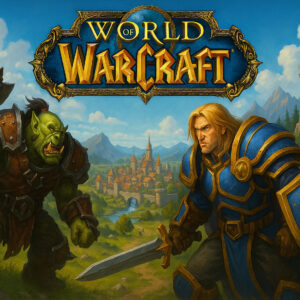- Blogs
- How to Play Marvel Rivals on Your Phone
How to Play Marvel Rivals on Your Phone
In this guide, we’ll show you how to play Marvel Rivals on mobile devices using several popular cloud gaming platforms. Since Marvel Rivals isn’t officially released for mobile, these cloud services offer the most reliable way to enjoy the game on the go. Whether you’re streaming via GeForce NOW, Steam Link, or JoyArk, this guide has everything you need to get started. We’ll cover setup instructions, system requirements, and performance tips for each service.
And if you’re looking to get ahead in the game, consider using Marvel Rivals Rank Boost from Gamer Choice. Playing Marvel Rivals through cloud streaming on mobile is convenient, but adapting to mobile controls and keeping up with veteran players can be a challenge. A professional boosting service can help you level up faster, earn exclusive rewards, and compete more effectively—without the grind.
Playing Marvel Rivals on GeForce NOW

Although there’s no official mobile version of Marvel Rivals just yet, you can already play it on your phone using one of the most well-known cloud platforms available today.
GeForce NOW offers a smooth Marvel Rivals gaming experience on mobile, delivering high-resolution gameplay, fast frame rates, and low-latency streaming. It’s one of the top methods for playing the game at ultra settings without needing high-end hardware. Your experience, however, will vary based on the subscription tier you choose.
Pros:
- No need for powerful hardware – Compatible with phones, tablets, and smart TVs.
- Enhanced graphics – Enjoy up to 4K resolution and 120 FPS with the Ultimate plan.
- No installations – Skip downloads and patches by streaming instantly.
Cons:
- Long queues on Free tier – Especially during busy times due to server demand.
- Higher latency on lower plans – Input delay may occur if your connection isn’t strong.
- Requires fast internet – At least 50 Mbps is recommended for the Ultimate plan.
This setup lets you enjoy Marvel Rivals Android gameplay at a competitive level, giving you an edge similar to players on full PCs or consoles.
What You Need to Play Marvel Rivals on GeForce NOW
You don’t need a high-spec PC to run Marvel Rivals through GeForce NOW, but you will need a compatible device and a reliable internet connection.
Minimum Requirements:
| A compatible device | PC, Mac, Android, iOS, Chromebook, NVIDIA Shield, or Smart TV with GeForce NOW support. |
| A GeForce NOW account | Free, Performance, or Ultimate membership. |
| Stable internet connection | 30 Mbps minimum for Free and Performance tiers. 50 Mbps or higher for Ultimate tier to get the best experience. |
| A game library that includes Marvel Rivals | You must own the game on Steam to stream it through GeForce NOW. |
GeForce NOW is accessible globally, although availability can vary by region. Free and Performance users may face queue delays, whereas Ultimate subscribers are given priority access.
How to Set Up GeForce NOW for Marvel Rivals
Getting Marvel Rivals running on GeForce NOW is relatively simple. With a few steps and the right settings, you can get started quickly. Here’s how:
- Create a GeForce NOW Account
Visit the official GeForce NOW website, register an account, and pick a subscription plan—Free, Performance, or Ultimate. - Download the App
Install the GeForce NOW application on your device, whether it’s a PC, Mac, Android, or iOS. You can also access it through browsers on smart TVs or Chromebooks. - Connect Your Steam Account
Log into GeForce NOW and navigate to Settings. Link your Steam account to access Marvel Rivals through your library. - Search and Launch Marvel Rivals
Use the in-app search function to find Marvel Rivals. Select Play to start a session. Note that free users may need to wait in a queue before launching. - Optimize Settings for Smooth Gameplay
Lower graphic settings if you’re using the Free tier to minimize lag. 1440p is supported on the Performance tier, but 1080p is often smoother. Ultimate tier members can go all-in with 4K and 120 FPS gameplay.
If you were trying to find a Marvel Rivals iOS download and came up empty-handed, downloading the GeForce NOW app is your best alternative for mobile play.
Performance: Is GeForce NOW Worth It for Marvel Rivals?
The quality of your Marvel Rivals gameplay on GeForce NOW depends heavily on your chosen membership level.
| Free Tier | Performance Tier ($10/month) | Ultimate Tier ($20/month) |
|---|---|---|
| Uses an RTX 3050 server configuration. | Uses a higher-end GPU setup with up to 1440p resolution. | Provides 4K at 120 FPS and 1080p at 240 FPS. |
| Queue times can exceed 2 hours during peak hours. | Less waiting time compared to Free Tier. | Zero queue times and RTX 4080-level performance. |
| Input lag, stuttering, and FPS drops make gameplay inconsistent. | Generally smooth gameplay, but capped at 60 FPS. | Best option for those playing on mobile with an external controller. |
| Limited to 1080p at 60 FPS. |
For those playing on smartphones, the Performance tier strikes a solid balance between price and playability. However, the Ultimate tier is best if you’re aiming for top-tier visuals and performance on larger displays.
Additional Tips for a Better Experience
While playing Marvel Rivals on GeForce NOW can be a solid alternative to standard PC gaming, optimizing a few settings can dramatically enhance your mobile experience.
- Stick to 5GHz Wi-Fi or a wired connection to reduce lag and improve stability.
- Activate NVIDIA Reflex (if your setup supports it) to improve reaction times.
- Shut down unused background apps to free up system resources and prevent performance dips.
- Pair a Bluetooth controller for smoother input and better accuracy on mobile.
- Be prepared for queue times on the Free tier, particularly during peak periods.
By following these tips, you can make the most of your GeForce NOW session and enjoy Marvel Rivals on your mobile device with minimal compromises. While the Ultimate plan provides the best overall experience, you can still achieve great results with lower-tier plans—provided your internet connection is up to the task.
Playing Marvel Rivals on Mobile with Steam Link
Steam Link offers a simple and cost-free method to enjoy Marvel Rivals on your mobile device by streaming it directly from your gaming PC. It’s ideal for casual gaming around the house—whether you're relaxing on the couch or lying in bed—and can also be used remotely if you have a strong internet connection. Since it relies on Remote Play, your gameplay experience will depend on both your network speed and the capabilities of your PC.
Here’s a quick look at the advantages and disadvantages:
Pros:
- No extra charges—Steam Link is entirely free to use.
- Play Marvel Rivals from virtually anywhere with a stable internet connection.
- Supports controllers for an enhanced gameplay experience.
Cons:
- Your PC must be powered on and running Marvel Rivals at all times.
- Network speed and stability greatly affect performance.
- Possible input lag makes it less suitable for ranked or high-pressure matches.
While Steam Link doesn’t replace a native mobile version, it’s an excellent choice for players who value mobility and flexibility. With the correct configuration, Marvel Rivals can be played from nearly anywhere—no extra hardware necessary.
What You Need to Play Marvel Rivals on Steam Link
Before diving in, ensure you meet the essential requirements for using Steam Link. Though free to use, it still requires a capable PC and stable internet connection.
Minimum Requirements:
| A gaming PC that meets the system requirements to run Marvel Rivals. |
| A smartphone or tablet (Android or iOS) with the Steam Link app installed. |
| A strong internet connection: At least 15 Mbps for a stable experience. 5 GHz Wi-Fi is recommended for lower latency. |
| Steam installed on your PC with Remote Play enabled. |
| A Bluetooth controller (optional, recommended) for smoother gameplay. |
Unlike services like GeForce NOW or JoyArk, Steam Link doesn't operate through cloud infrastructure. Instead, performance depends entirely on your PC and local network. With proper setup, it's one of the most convenient ways to play Marvel Rivals on mobile without extra fees.
How to Set Up Steam Link for Marvel Rivals

Setting up Steam Link is a quick process, but carefully following the steps ensures fewer hiccups and better gameplay:
- Install Steam Link App
Download Steam Link from the Google Play Store or Apple App Store and install it on your device. - Activate Remote Play
Launch Steam on your PC, go to Settings > Remote Play, and enable the feature. - Pair Your Mobile Device
Open Steam Link and make sure both your PC and mobile device are on the same network. Select your PC, then enter the on-screen PIN code to pair the devices. - Optimize Connection
For minimal lag, use a 5 GHz Wi-Fi network. If you plan to play remotely, enable internet streaming in Steam’s settings. - Launch the Game
Navigate through your Steam Library in the app, find Marvel Rivals, and start playing. Pair a Bluetooth controller if you want a better control experience.
After everything is set up, you'll be able to access Marvel Rivals on your mobile device easily. Just keep in mind that your network quality will significantly influence how smooth your sessions feel.
Performance & Gameplay Experience
Steam Link generally delivers a smooth gaming experience, provided your internet is reliable. A strong connection leads to better frame rates and fewer disruptions, while a poor network can result in stuttering or high latency.
For the best experience:
| Local Wi-Fi (Same Network) | Remote Play (Mobile Data or Different Wi-Fi Network) |
|---|---|
| The ideal setup with minimal input lag. | Allows gaming on the go, but requires fast mobile data (4G/5G) or a high-speed Wi-Fi network. |
| Works well for casual and semi-competitive gameplay. | May introduce noticeable input lag, making fast reflex actions harder to pull off. |
For casual play and unranked modes, Steam Link holds up well. But when milliseconds matter—like in competitive ranked games—any delay can become noticeable. Managing your expectations and optimizing your network will help achieve the best results.
Additional Tips for the Best Experience
Want to get the most from Marvel Rivals via Steam Link? Try these tips:
- Connect your PC via Ethernet for a stable stream and lower latency.
- Use 5 GHz Wi-Fi instead of 2.4 GHz to avoid signal interference and buffering.
- Adjust stream quality settings in the Steam Link app if you notice frame drops.
- Use a controller for better responsiveness and gameplay comfort.
- Test your remote setup beforehand—public Wi-Fi or restricted networks might block Steam Link.
By applying these optimizations, you’ll get a more consistent experience and minimize interruptions. While not flawless, Steam Link is a capable solution for playing Marvel Rivals from almost anywhere with minimal investment.
Playing Marvel Rivals on Mobile with JoyArk
JoyArk is a mobile-first cloud gaming platform designed to let users play PC titles like Marvel Rivals without owning a powerful rig. It runs the game on cloud servers and streams it directly to your phone or tablet—no gaming PC required.
Pros:
- No need for a personal gaming PC—JoyArk handles the processing on its servers.
- Available on both Android and iOS through a web browser or mobile app.
- Flexible plans with both subscriptions and hourly credit options.
Cons:
- Lower streaming resolution and older tech—capped at 1600x900 resolution.
- Unclear server distribution—may lead to noticeable latency.
- Some games may use shared accounts rather than allowing personal logins.
JoyArk might not have the recognition of bigger platforms, but it serves as a workaround for games that block virtual machines. This makes it one of the few available methods to play Marvel Rivals on mobile. Still, your experience will depend on server proximity and network quality.
What You Need to Play Marvel Rivals on JoyArk
To start playing Marvel Rivals on JoyArk, you’ll need to create an account and own the game on a supported platform like Steam. No gaming PC is necessary—but a stable internet connection is essential.
Requirements:
| A mobile device (iOS or Android). |
| A JoyArk account (requires email verification). |
| A subscription or pay-per-hour credits to access the service. |
| A game license (Steam or another third-party store). |
| 15 Mbps minimum internet speed (30+ Mbps recommended). |
| A Bluetooth controller (recommended for a better experience). |
Since JoyArk doesn’t support desktop browsing, access is limited to their mobile app or website via mobile browsers.
JoyArk offers monthly membership tiers and a pay-as-you-go model, providing flexibility for different playstyles. Do note that subscriptions require a credit card, while hourly credits can be purchased using PayPal.
How to Set Up JoyArk for Marvel Rivals
Getting started with JoyArk is simple, but you must own a valid game license. Here’s how to begin:
- Create Your JoyArk Account
Visit web.joyark.com and register. Confirm your email to complete the setup. - Choose a Subscription or Buy Credits
Select your preferred pricing model—either a monthly plan or hourly play credits. Add funds using a compatible payment method. - Find Marvel Rivals
Use JoyArk’s search tool to locate Marvel Rivals. Ensure your Steam library includes the game. - Launch and Play
Click “Play Now” and wait for JoyArk to initialize your session. If prompted, log into your Steam account—unless the game is preloaded. - Adjust Game Settings
Set the resolution to 720p for smoother performance and pair a Bluetooth controller for better input accuracy.
Once set up, you’re ready to play Marvel Rivals from your mobile device, no PC needed.
Performance: How Well Does JoyArk Handle Marvel Rivals?
Among the various ways to play Marvel Rivals on mobile, JoyArk is an option that doesn’t require a PC. The platform operates on RTX 3060-based servers, which are capable of running games at 1080p—although JoyArk’s streaming quality is limited to 1600x900 resolution.
Even when the game runs smoothly in the cloud, you might still feel like it’s capped at 30 FPS due to streaming compression. Another issue is server distance; if you're connected to a server in another region, input delay can be a major downside. In such cases, tanky or melee-focused heroes like Hulk or Punisher are more forgiving than long-range characters.
Additional Tips for a Better Experience
To improve your Marvel Rivals sessions on JoyArk, try these optimization tips:
- Lower resolution to 720p for improved responsiveness and stream stability.
- Use a compatible controller (e.g., Backbone for iOS, Razer Kishi for Android) for better precision.
- Stick to 5 GHz Wi-Fi to reduce latency and avoid packet loss.
- Check which server you’re connected to—distant servers can hurt performance.
- Expect some queuing during peak hours, although it’s generally less severe than GeForce NOW.
- Account for slower download speeds (11 Mbps cap) when game updates are required.
With a few tweaks, JoyArk can deliver a solid experience—especially for casual gameplay sessions.
Is JoyArk Worth It for Marvel Rivals?
If you don’t have access to a gaming PC, JoyArk is one of the rare cloud solutions available for mobile Marvel Rivals gameplay. It’s convenient, mobile-first, and doesn’t require hardware investments.
However, it comes with caveats—such as limited stream quality, occasional latency spikes, and potential issues with account access. While it can serve as a decent stopgap, those seeking a high-end experience should consider services like GeForce NOW instead.
That said, if you’re located near one of JoyArk’s servers and can tolerate minor delays, it’s a viable option for mobile gaming.
F.A.Q.
Is Marvel Rivals on mobile?
No, Marvel Rivals is not officially available on mobile platforms. However, you can still enjoy it on your phone using cloud gaming services that stream the game to your device.
Can I play Marvel Rivals on mobile?
While there's no native mobile version, you can play Marvel Rivals on your phone through cloud gaming platforms such as GeForce NOW, Steam Link, and JoyArk. These services let you stream the game from a PC or cloud server directly to your mobile device.
How do I play Marvel Rivals on my phone?
To play Marvel Rivals on your phone, choose a cloud streaming method:
- GeForce NOW – Streams the game from NVIDIA’s servers.
- Steam Link – Streams from your home PC to your mobile device.
- JoyArk – Lets you play via mobile using their cloud infrastructure.
Each method requires a stable internet connection and a compatible device.
Is Marvel Rivals coming to Android or iOS?
There are currently no confirmed plans for an Android or iOS version of Marvel Rivals. The game is designed for PC, but cloud gaming platforms enable you to play it on mobile despite the lack of official support.
What is the best way to play Marvel Rivals on mobile?
Your ideal option depends on what you’re looking for:
- Best performance: GeForce NOW Ultimate Tier.
- Free option: Steam Link, if you already own a gaming PC.
- No PC needed: JoyArk, though performance can vary.
For all options, a fast and stable internet connection (preferably on 5GHz Wi-Fi) is essential.
Does Marvel Rivals work with a mobile controller?
Yes, Marvel Rivals supports controller input when played through cloud gaming apps. You can use Bluetooth controllers like Xbox or PlayStation models, or dedicated mobile controllers like Backbone for iOS or Razer Kishi for Android for improved control.
Conclusion
Although an official Marvel Rivals mobile release hasn’t been confirmed, cloud gaming already makes it possible to enjoy the game on your smartphone or tablet. Whether you choose GeForce NOW, Steam Link, or JoyArk, each platform provides a unique set of benefits and limitations.
GeForce NOW delivers the highest quality experience but comes at a cost. Steam Link is a fantastic free alternative if you already own a gaming PC. JoyArk provides mobile access without requiring a PC, but with some trade-offs in performance and usability.
Ultimately, the ideal solution depends on your equipment, budget, and priorities. For top-tier quality, GeForce NOW is the best bet. For those looking for a budget-friendly option, Steam Link fits the bill. And for players without a gaming PC, JoyArk offers an accessible alternative—albeit with a few compromises.
No matter which method you pick, optimizing your setup will go a long way toward ensuring smooth and enjoyable gameplay. With these tools at your disposal, you can take Marvel Rivals anywhere, whether you're lounging at home or gaming on the go.
Related Post
-
May 12, 202510 min
10 Rarest Fortnite Emotes You Wish You Had
Since Fortnite's launch in 2017, the game has continuously expanded its cosmetic offerings, allowing players to customize their experience in...
May 12, 202512 minMarvel Rivals Ranks: Top 10 Heroes for Celestial Players
Climbing the Marvel Rivals ranks, especially reaching Celestial, is no small feat. It’s where the best of the best compete,...
May 12, 202512 minRemnant 2 Weapon Tier List 2025
In this Remnant 2 weapon tier list, we’re ranking the top-performing guns in the game. With the latest update introducing...