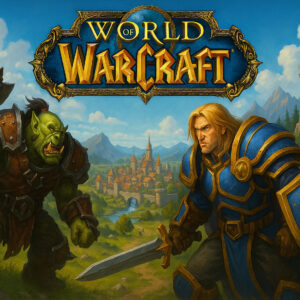- Blogs
- Best Rainbow Six Siege Settings 2025
Best Rainbow Six Siege Settings 2025
Every frame counts when diving into a competitive shooter like Rainbow Six Siege. Optimizing your graphics, audio, mouse, and more is key to top-tier gameplay. In this guide, we’ll walk you through the best settings for Rainbow Six Siege to ensure smooth performance and give you the edge needed to win. With the right setup, you’ll dominate the battlefield with confidence.
Whether you're a seasoned pro or a newcomer, tweaking your R6 Siege configuration is a vital step towards victory. Your optimal settings may vary based on your device, so we’ll begin with graphics and then move into performance-enhancing tweaks for your mouse and audio.
This guide covers everything from enhancing visual clarity to increasing your chances of spotting enemies first. With the best settings for Rainbow Six Siege, you’ll enjoy fluid gameplay and maximize FPS. We also explore how to adjust your visibility under different lighting conditions.
Before we jump into optimizing your game, here’s a quick note: At Gamer Choice, you can buy R6 Siege Rank Boost and let our PROs handle your climb up the ladder, all the way to Champion. We offer affordable pricing and guarantee fast, efficient results.
Best Rainbow Six Siege Graphics Settings

In Rainbow Six Siege, performance trumps visual fidelity. You want the highest frame rate possible to avoid lags and sudden freezes. Here are the best settings for Rainbow Six Siege graphics:
- Texture Quality: Medium
- Texture Filtering: Anisotropic 4x
- LOD Quality: Very High
- Shading Quality: Low
- Shadow Quality: Medium
- Reflection Quality: Low
- Ambient Occlusion: Off
- Lens Effect: Off
- Zoom-In Depth of Field: Off
- Anti-Aliasing: Off
This configuration maintains solid visuals without sacrificing too much performance. You can experiment with “Texture Quality” if your hardware supports it, but sticking to the settings above is generally best.
"LOD Quality" should remain Very High or Ultra, regardless of your rig. It helps you detect enemies more easily — a crucial advantage in clutch situations. Other settings can be adjusted depending on your system, but remember: lowering "Reflection Quality" can have a huge impact on performance.
Best Rainbow Six Siege Settings for FPS
If you're using older hardware, this section will help you get more frames out of your setup. Try the following best settings for Rainbow Six Siege to improve FPS:
- Texture Quality: Low
- Texture Filtering: Linear
- LOD Quality: High
- Shading Quality: Low
- Shadow Quality: Medium
- Reflection Quality: Low
- Ambient Occlusion: Off
- Lens Effect: Off
- Zoom-In Depth of Field: Off
- Anti-Aliasing: FXAA
- VFX Quality: Low
Even with everything turned down, it’s important to keep "LOD Quality" at High. This one setting is critical for enemy visibility.
Any decent best settings for Rainbow Six Siege guide will resemble the preset above. Your goal is to prioritize framerate over visuals, which helps you stay competitive even on lower-end systems.
How to Increase FPS in Rainbow Six Siege
If you've tried the previous suggestions and still need better performance, consider the following tips to increase FPS in Rainbow Six Siege:
| Update Graphics Drivers | Make sure the graphics drivers on your computer are the latest ones. Updates from manufacturers that optimize performance for certain games, such as Rainbow Six Siege, are regularly provided. Visit the manufacturer's website and download the latest recent drivers. |
| Close Background Applications | Shut off any background programs and processes that are consuming system resources. Background programs have the potential to use up system resources and affect how well games function. To conserve resources for Rainbow Six Siege, only run necessary applications at all times. |
| Optimize Hardware | If you are confident in your abilities, try overclocking your CPU and GPU. Although this technique improves performance, it must be used carefully and with sufficient cooling techniques to avoid overheating. |
| Disable V-Sync | Vertical synchronization can limit FPS to match the refresh rate of your monitor, which may result in input lag and reduced performance. To enjoy better FPS, disable V-Sync in the graphics control panel or game settings. Although turning off V-Sync could cause screen tearing, many players choose frame rate over visual fluidity. |
| Optimize Launch Options | Rainbow Six Siege allows players to customize launch options, which can help improve performance. Try experimenting with launch options like "-threads" to specify the number of CPU threads to use, "-high" to set the game's priority to high, and "-novsync" to disable V-Sync at startup. Use caution while using these options, and keep an eye on how they affect performance. |
Applying these performance-focused settings can significantly boost your in-game experience. If these adjustments don’t help, it might be time to consider a hardware upgrade.
Best Rainbow Six Siege for Visibility
Being able to spot enemies first often means winning the fight. These are the best settings for Rainbow Six Siege when visibility is your priority:
- Resolution: Maximum
- Refresh Rate: Maximum
- Aspect Ratio: 16:10
- VSync: Off
- Field of View: > 80
- Texture Quality: Low
- Texture Filtering: Anisotropic 16X
- LOD Quality: High
- Shading Quality: Low/Medium
- Shadow Quality: Medium
- Reflection Quality: Low
- Ambient Occlusion: Off
- Lens Effect: Off
- Zoom-In Depth of Field: On
- Anti-Aliasing: FXAA
While R6 isn’t too demanding, these settings balance visibility and performance. Boosting refresh rate improves input responsiveness, and disabling VSync removes input lag. Gradually increasing FoV may feel awkward at first but yields better awareness.
Higher LOD Quality means better long-range visibility. Though it costs a few frames, the tactical advantage is often worth it.
Rainbow Six Siege Pro Video Settings
If you want to play like the pros, you’ll need to start by replicating their setups. Let’s use Beaulo’s configuration as an example of best settings for Rainbow Six Siege from a professional perspective:
- Texture Quality: Medium
- Texture Filtering: Linear
- LOD Quality: Ultra
- Shading Quality: High
- Shadow Quality: High
- Reflection Quality: Low
- VFX Quality: Low
- Lens Effect: Off
- Zoom-In Depth of Field: Off
- Anti-Aliasing: Off
If going pro is your goal, consider investing in training. At Gamer Choice, you can buy R6 Siege Coaching and get taught by experienced boosters who will cover movement, aim, and advanced strategies. Our services are affordable and results are guaranteed.
Best Rainbow Six Siege Mouse Settings
Choosing the best Rainbow Six Siege mouse settings is mostly subjective. The key is finding what allows you to aim consistently and land your shots reliably. Many pros opt for lower DPI settings around 400 or 800 to maintain precise control.
- DPI: 400-800
- Raw Input Mouse / Keyboard: On
- Mouse Look Inversion: Custom
- Mouse Sensitivity Horizontal: 21 – 24
- Mouse Sensitivity Vertical: 21 – 24
- Aim Down Sights: 50
Using a comfortable, well-suited mouse is just as important as the settings themselves. It doesn’t need to be expensive — it just needs to fit your grip and give you consistent results.
Best Rainbow Six Siege Audio Settings
Sound is critical in R6. From distant footsteps to subtle breaches, having the right audio setup can help you react faster and win more fights. Try the following best settings for Rainbow Six Siege audio:
- Master Volume: 100
- Music Volume: 0
- Dialog Volume: 30-40
- Dynamic Range: Night Mode Audio
- Voice Chat Volume: Preference
- Mute On Unfocused: Off
- Voice Chat Record Mode: Push to Talk
- Voice Chat Record Level: 68
- Voice Chat Record Threshold: 35
Adjusting these settings ensures you can hear everything you need to, without distractions. Feel free to experiment to match your own preferences and gear.
Rainbow Six Siege System Requirements
If you haven’t yet installed the game, reviewing the system requirements is a smart move. Rainbow Six Siege is well optimized, but it still requires decent specs to run at high performance. Here’s what you need to know:
Rainbow Six Siege Minimum System Requirements for PC:
| OS | Windows 10 64-bit |
| CPU | Intel Core i3-560 or AMD Phenom II X4 945 |
| RAM | 6 GB RAM |
| GPU | NVIDIA GeForce GTX 460 or AMD Radeon HD 5870 |
| Storage | 61 GB available space |
Rainbow Six Siege Recommended System Requirements for PC:
| OS | Windows 10 64-bit |
| CPU | Intel Core i5-2500K or AMD FX-8120 |
| RAM | 8 GB RAM |
| GPU | NVIDIA GeForce GTX 670 or AMD Radeon HD 7970 |
| Storage | 61 GB available space |
Tip: Install the game on an SSD. Load times are shorter, stutters are fewer, and your overall performance will improve significantly. That one switch can make a real difference in tight matches.
F.A.Q.
What are the best settings for R6?
Set Texture Quality to Medium, Texture Filtering to Anisotropic 4x, and LOD Quality to Very High. Keep Shading Quality on Low, Shadow Quality on Medium, and Reflection Quality on Low. Disable Ambient Occlusion, Lens Effect, and Zoom-In Depth of Field. Turn off Anti-Aliasing for best performance.
How much FPS is good for R6?
A consistent 60 FPS or more is ideal for smooth and responsive gameplay in Rainbow Six Siege.
What is the best sensitivity for R6?
Most pro players stick with sensitivity settings of 24 or below, as it offers better control and accuracy.
What are the best mouse settings for Rainbow Six Siege?
Use a DPI setting between 400 and 800. Enable Raw Input for Mouse/Keyboard, and set Mouse Look Inversion to Custom. Keep both Horizontal and Vertical Sensitivity between 21–24, and set Aim Down Sights sensitivity to 50.
How can I make my R6 run better?
To enhance performance, apply optimized FPS settings and disable unnecessary visual effects. Make sure R6 is installed on an SSD, and consider hardware upgrades if your system struggles to maintain stable performance.
Is 60 FPS good in R6?
Yes, maintaining a steady 60 FPS or higher ensures a fluid experience with minimal lag or screen tearing.
Is Rainbow Six Siege well optimized?
Absolutely. Rainbow Six Siege runs efficiently on a wide range of setups, offering solid performance even on mid-tier PCs.
What is the average FPS for R6?
Most players experience frame rates between 70 and 120 FPS, thanks to the game’s strong optimization and age.
Conclusion
We hope this guide on the best settings for Rainbow Six Siege has been helpful. From fine-tuning graphics to customizing your mouse and audio configurations, we’ve covered everything you need for a smoother experience. Remember, these settings aren’t set in stone — feel free to tweak them until you find what works best for you.
Check back occasionally as we’ll update this article if major changes are introduced. But with R6’s excellent optimization, chances are these settings will remain reliable for the long term.
Related Post
-
May 10, 202510 min
10 Rarest Fortnite Emotes You Wish You Had
Since Fortnite's launch in 2017, the game has continuously expanded its cosmetic offerings, allowing players to customize their experience in...
May 10, 202512 minMarvel Rivals Ranks: Top 10 Heroes for Celestial Players
Climbing the Marvel Rivals ranks, especially reaching Celestial, is no small feat. It’s where the best of the best compete,...
May 10, 202512 minRemnant 2 Weapon Tier List 2025
In this Remnant 2 weapon tier list, we’re ranking the top-performing guns in the game. With the latest update introducing...